Today's Website~
● QuizBox- Create Your Own Quiz
What is it about?
● QuizBox provides a simple easy tool to make quizzes of multiple choice.
Why is the content good for language learning?
● It is a simple tool for teachers to make quizzes to check students' understanding
of the language aspects taught in class.
● Teachers can make the quizzes in advance according to the topics, curriculum.
And after each class, students can take the quiz (5-10 questions) in a short time for
the teacher to check their understanding.
● Since there is only one type of quiz (multiple choice), teachers can make quizzes like
grammar check, vocabulary, or the content of the text.
● The teachers can explain each question in class after students take the quizzes, and
later put the explanation for each answer on the blog . Students are encouraged to take
the quizzes later again.
● Teachers can share the quizzes with other teachers, and they can be a collection
of tests.
● QuizBox- Create Your Own Quiz
Get to Know the Tenses
We've learned present tense, past tense and future tense. Hope you could check out your understanding of the tenses through this quiz.~Embedded from QuizBox~
What is it about?
● QuizBox provides a simple easy tool to make quizzes of multiple choice.
● It also provides a simple result for test takers to check their score.
Why is the content good for language learning?
● It is a simple tool for teachers to make quizzes to check students' understanding
of the language aspects taught in class.
● The test takers simply click on the buttons to finish the test and get the score at once.
● The test takers can take the quiz as many times as they like. And the paper-free
quizzes save lots of time and money.
● The collected embedded quizzes (in the blog) offer students the chances to review
the lessons or the tests. They could always try them online anytime, any place.
quizzes save lots of time and money.
● The collected embedded quizzes (in the blog) offer students the chances to review
the lessons or the tests. They could always try them online anytime, any place.
How might you use it in a language teaching context?
● Teachers can make the quizzes in advance according to the topics, curriculum.
And after each class, students can take the quiz (5-10 questions) in a short time for
the teacher to check their understanding.
● Since there is only one type of quiz (multiple choice), teachers can make quizzes like
grammar check, vocabulary, or the content of the text.
● The teachers can explain each question in class after students take the quizzes, and
later put the explanation for each answer on the blog . Students are encouraged to take
the quizzes later again.
● Teachers can share the quizzes with other teachers, and they can be a collection
of tests.
Limitations~
● Need sufficient computers for students to take quizzes in class or at home.
● Though the tool is simple, the function is simple, too. The quizzes you make
won't be stored in their website, therefore, teachers had better embed the quizzes
in their blogs right after the quizzes are created.
● The tool does not include "explanation function" like Proprofs does, therefore,
in addition to explaining the answers of each test in class, teachers should also
provide explanation in their blogs.
● Students' scores can not be recorded.
● Only quizzes of multiple choice can be make. No videos or pictures can be used.
● Though the tool is simple, the function is simple, too. The quizzes you make
won't be stored in their website, therefore, teachers had better embed the quizzes
in their blogs right after the quizzes are created.
● The tool does not include "explanation function" like Proprofs does, therefore,
in addition to explaining the answers of each test in class, teachers should also
provide explanation in their blogs.
● Students' scores can not be recorded.
● Only quizzes of multiple choice can be make. No videos or pictures can be used.
● It may take teachers lots of time to design valid and reliable quizzes. And the
teachers should make sure the tests (and answers) are carefully made in case
of washback (e.g. students become frustrated when their answer is correct but
it shows wrong answer).
teachers should make sure the tests (and answers) are carefully made in case
of washback (e.g. students become frustrated when their answer is correct but
it shows wrong answer).
----------------------------------------------------------------------------------------------------------------------------------
Example~ How to Use QuizBox to Make a Quiz
● Follow the steps to create a quiz easily.
● Follow the steps to create a quiz easily.
 |
| Three Steps to Create Your Quiz |
● Step 1: Create your quiz structure. Here, you can decide many questions you would
like to make, and how many choices per questions.
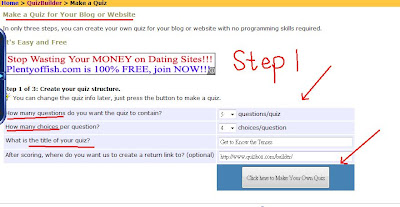 |
| Create Your Quiz Structure |
● Briefly introduce the test purpose. And then edit your questions, choices and scores.
 |
| Made Quizzes |
 |
| Embed the Quiz |
 |
| Paste the HTML |
on "Try Again" to take the same quiz.
 |
| Get the Score |
No comments:
Post a Comment